What's new in YourTradebase?
All New: Notifications
21 February 2018
When something important happens in YourTradebase, it’s important you know about it.
We already send you an email to let you know, but not all emails are read, and that could mean things are missed.
We had to do better when important things needed your attention.
So today we’re pleased to announce notifications: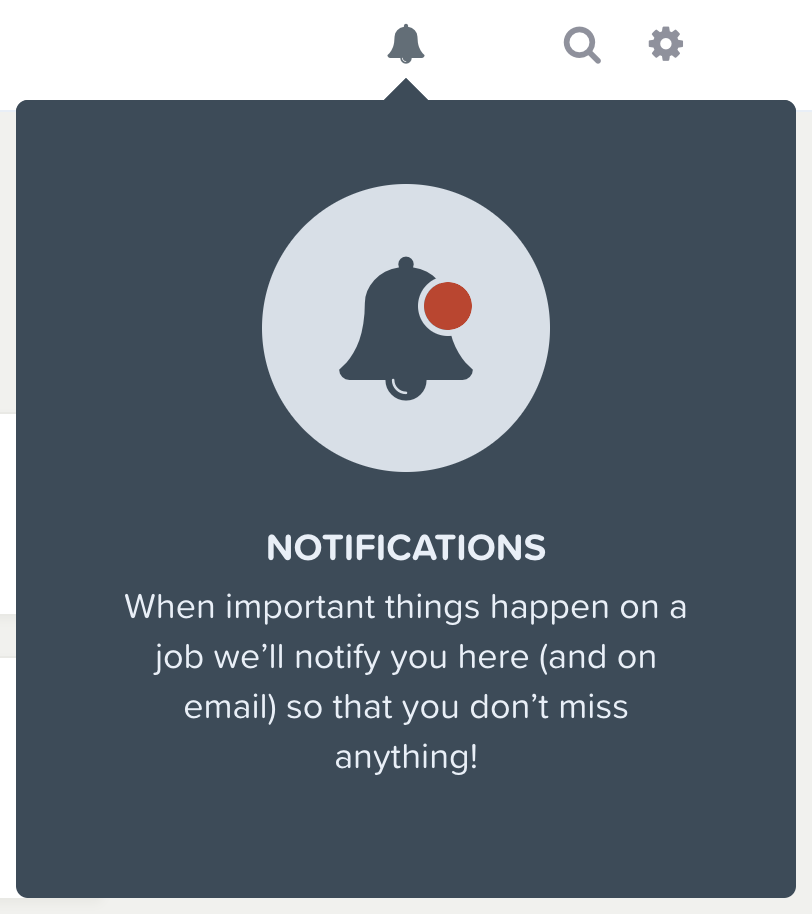
What we’ll notify you about
Whenever something important happens, like:
- You get a new message or reply from one of your customers
- You send a message and we can’t deliver it
- Anytime a customer accepts your quote online
How we’ll notify you
New notifications will show up in your notifications menu, which you can access anytime from the main navigation – just click on the bell to open your notifications.
You’ll know if there’s a new notification for you – the bell in your main navigation will show a red dot.
Once open, you’ll see a list of any new unread notifications you have, as well as a list of some recently read notifications. Clicking on any notification will show you the full details about it.
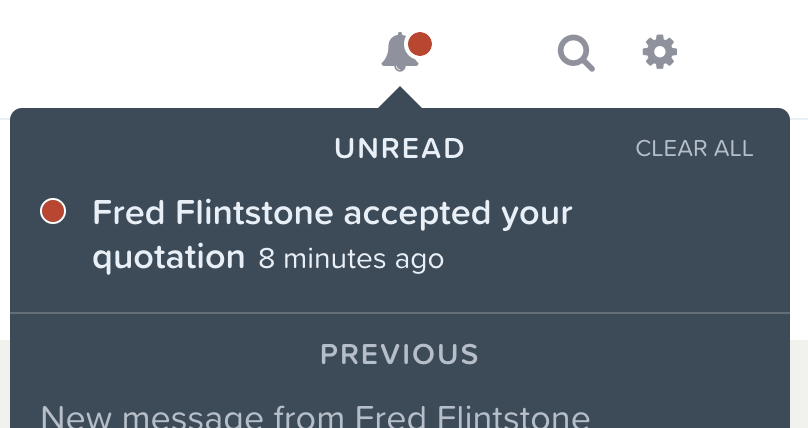
You’ll still get an email telling you about these important things, too.
Reading notifications
When you click on a notification to see the full details, we’ll mark it as read for you.
We’ll also mark a notification as read if you open the email we send you.
Lastly, you can mark all your notifications as read by selecting ‘Clear all’ at the top of the notifications menu.
See all your notifications
Want to see a previous notification you’ve received? Just click ‘See all notifications’ at the bottom of the notifications menu. We’ll show you all the notifications you’ve ever received.
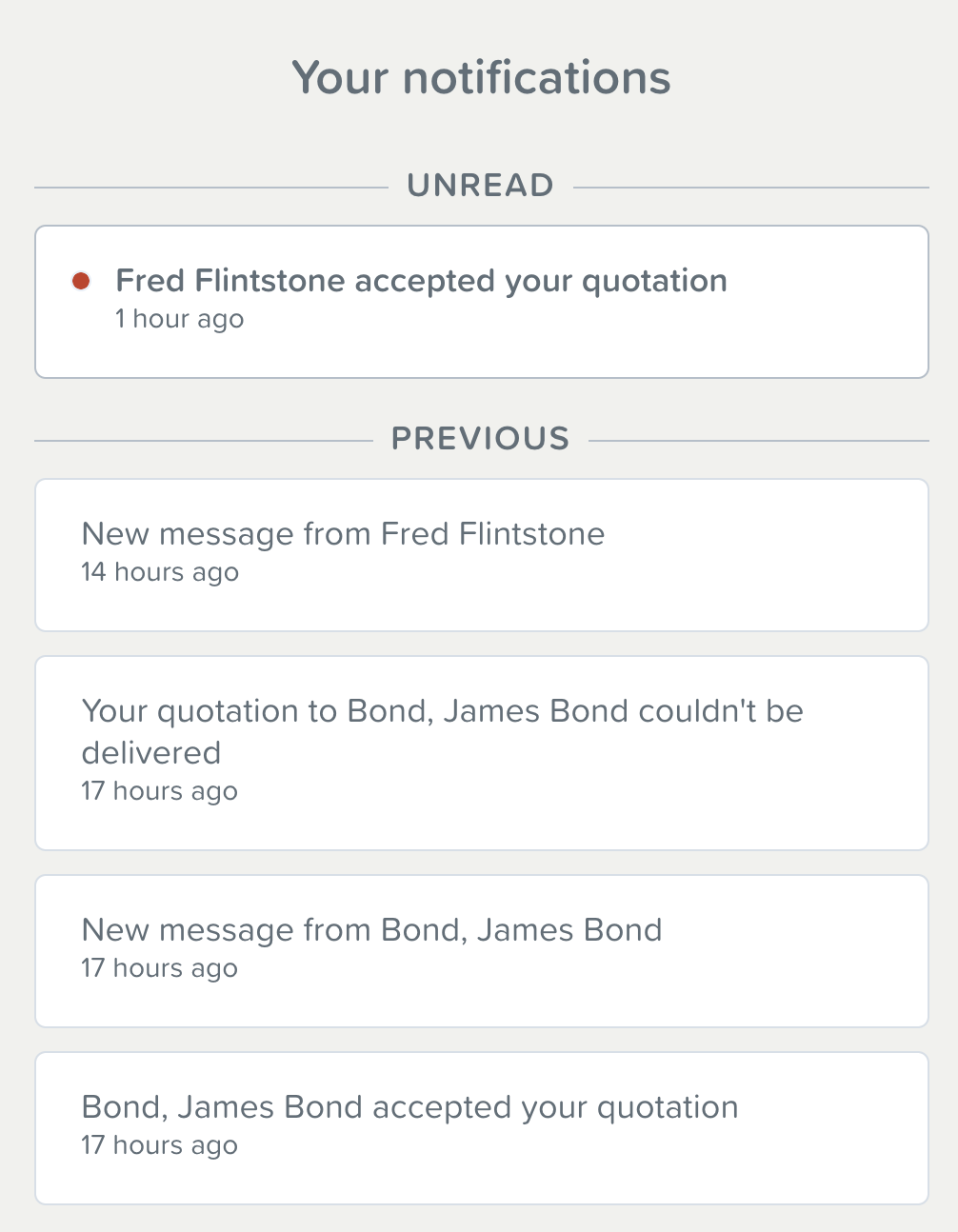
You’ll see your notifications when you next sign in to YourTradebase. We’re sure you’ll find them helpful 👍
Email messages v2
13 December 2017
We’ve just released some big improvements to make sending and replying to email messages faster, easier, and, well, betterer.
Here’s what’s new:
Edit event confirmations before you send them ✍️
You asked for it, we built it. You can now review and edit all event, work date and appointment confirmation emails right before they get sent.
No more heading to the settings to update your email templates just before sending event confirmations.
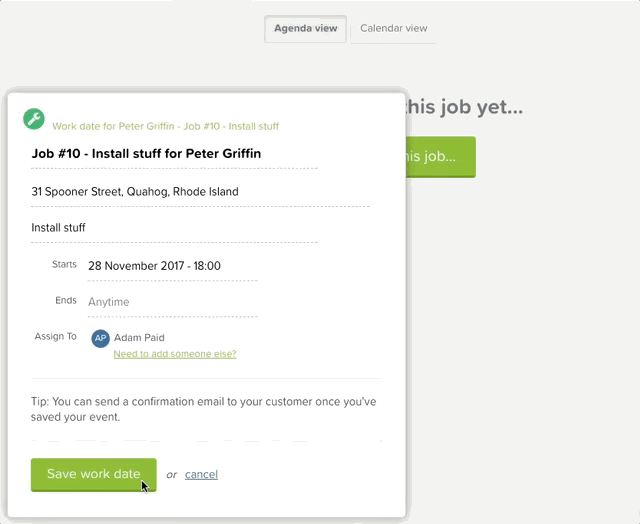
Customer replies straight to your inbox 🎉
Until now, your customers could only reply to emails about quotes and invoices. From today, all email replies will be sent through to you in the app and in your inbox.
So any event confirmation replies are sent straight to you, and stored in YourTradebase for easy reference.
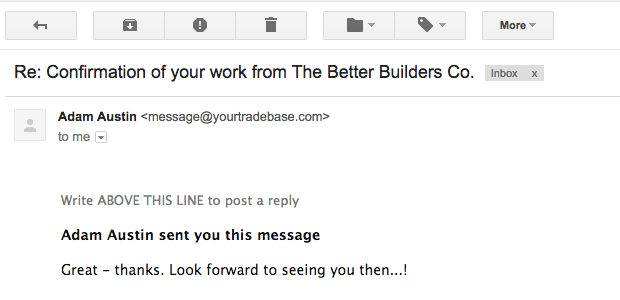
Add email attachments to event emails 📎
Need to include an attachment when sending an event confirmation? You got it.
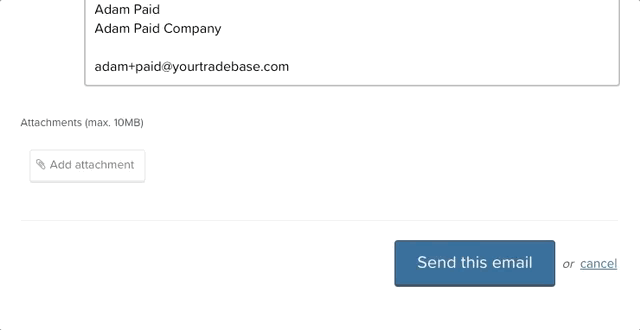
Easier conversation threads 📣
Need to see what was said and when? Just click on any email activity link and you’ll see the whole conversation all one page.
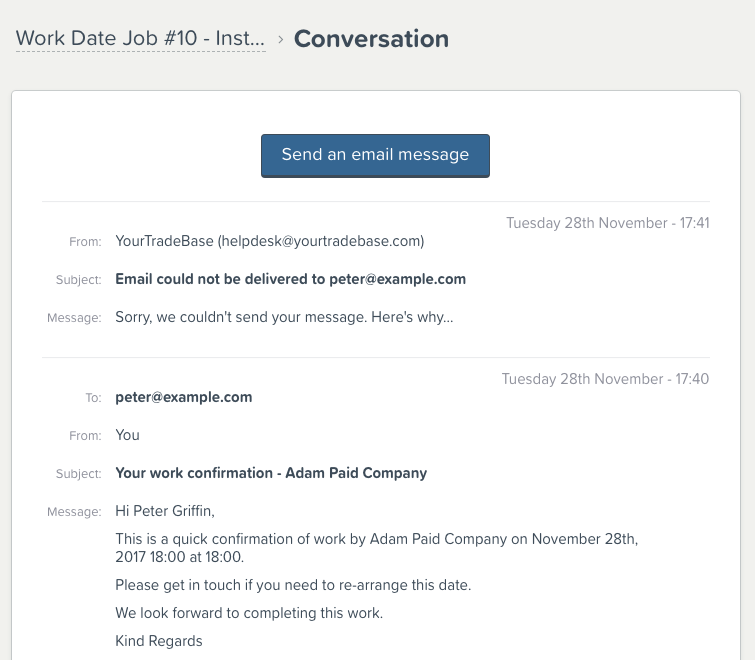
Re-activate inactive email addresses🍕
Sometimes you send an email but your customers email is down, or their mailbox is full.
Now, if you want to try the same email address again, you can re-activate it and send away…
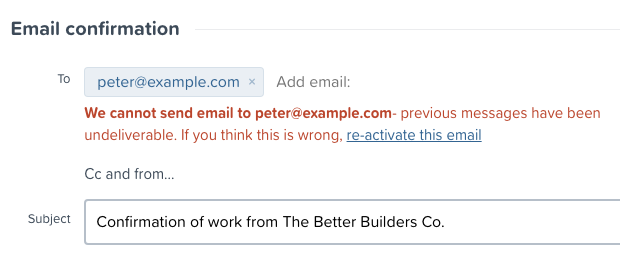
Better deliverability and bounce handling🎈
We’ve made a ton of updates and changes to the way we handle email messages in YourTradebase. All to make emailing faster, easier, and more robust.
Here’s some of the stuff you’ll notice (and some of the stuff happening behind-the-scenes):
- Already ready a customer reply in your email inbox? We’ll automatically mark it as read in YourTradebase.
- Faster to send email messages. Much, much faster.
- Better error messages when something goes wrong.
- Way better attachment uploading. Faster, too.
- Error-free email input on mobile.
- Full notifications of any bounced email messages.
Happy Emailing!
Improved file uploads
7 September 2017
A major upgrade to uploading and attaching files in YourTradebase…
Uploading files took too many clicks and too much time. File uploads needed to work faster and better, so that’s exactly what we’ve done.
Here’s what’s new with files:
Multiple file uploads
No more uploading files one by one: select as many files as you need and we’ll upload them all in one go.
Drag and drop files
Got a file ready to be uploaded or attached to an email? Just drag it right into the file area of YourTradebase, drop it, and we’ll get it uploaded.
Got multiple files? Drag as many as you need! It’s as easy as… dragging and dropping!
Faster uploads with fewer clicks
File uploads, email attachments, company logos and accreditations have all been re-worked from the ground up to be faster. You can also select files with a single click… spend your clicks on better things 🙂
Better mobile uploads
Uploading files on a mobile? Before: Hard. Now: Easy!
Select files and photos to upload from your mobile’s camera, photos or from Dropbox, iCloud or Google Drive.
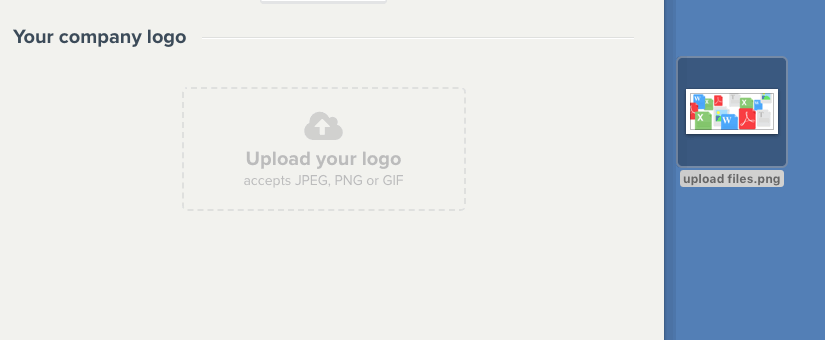
Happy file-uploading!
Pro Formas and Credit Notes
17 August 2017
Looking to create Pro Forma invoices? How about send out a Credit Note?
You are… great – that means we’ve got some good news for you – you can now create credit notes and pro forma invoices with YourTradebase.
Pro forma invoices can be generated by creating (or duplicating) a quote and changing the title to ‘Pro Forma’.
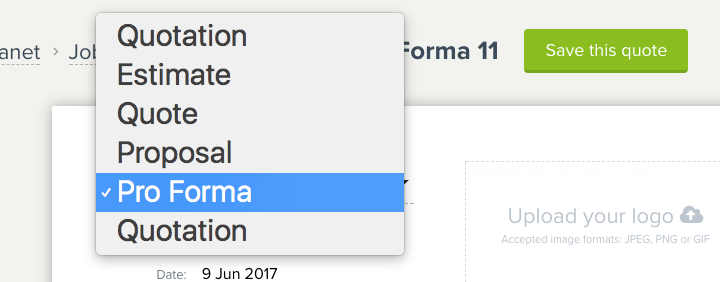
Credit Notes can be created from a new invoice – just select ‘Credit Note’ for the invoice title and enter a negative amount for the invoice price (e.g. -100.00).
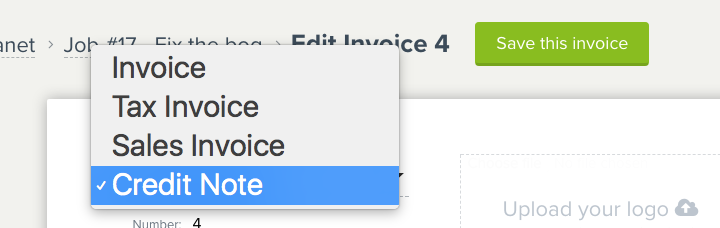
Happy paperwork-ing!
Keep labour and materials in order
9 August 2017
Change the order that materials and labour appear in your paperwork.
If the order that your materials are listed on your paperwork matters, then our newest update is just for you: you can now sort your materials and labour so they appear in the exact order you need.
It’s very simple to sort the order of your materials or labour: when editing any paperwork, open up your materials panel (or the labour panel), then click and hold the arrow next to your chosen material and drag it where it needs to be… easy!
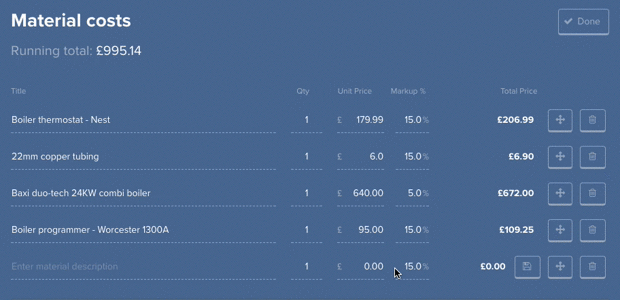
Happy Sorting!
An easier way to work with work items
19 July 2017
Announcing an easier way to work with items through quoting, job and invoicing.
Whether you’re quoting for work, managing a job or invoicing for completed work, work items allow to you keep track of the work details.
Today we’ve launched 3 big changes to make working with these work items easier:
- Invoice jobs and work items
- Manage the scope of work for a job
- Choose items when quotes are accepted
1. Invoice jobs and work items
We’ve made it easier to invoice based on the total of a job, with 3 new invoicing options:
- Invoice the remaining balance of a job. Already created an invoice for a job? Now you can easily invoice the balance.
- Invoice based on job %. Need to invoice 25% of the job total? Done.
- Invoice based on job items. Want to break-down your invoice to show all the items you’ve completed? Just select which to include and we’ll calculate the rest.
We also show you what’s already been invoiced for that job, so you can invoice more accurately.
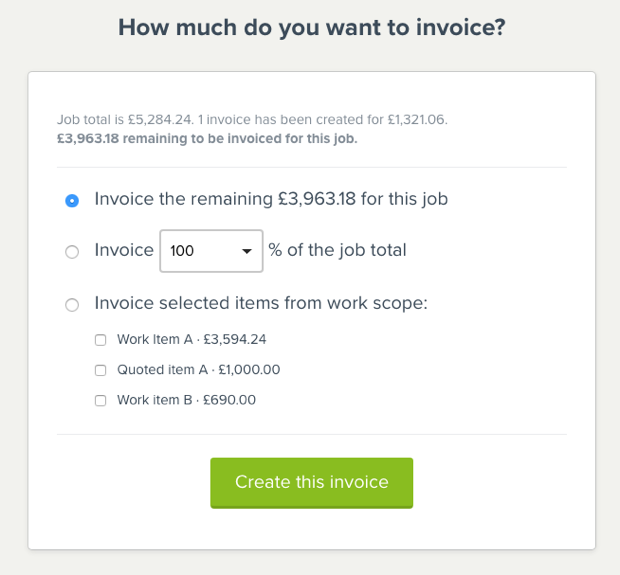
2. Manage the scope of work for a job
Job work details now allows you to add quoted items as job items, so that your job total and scope can be kept correct and up-to-date.
You can also view the items that have been quoted, but not yet accepted by your customers.
Finally, adding new work items to your job – or editing them – can now be done by clicking ‘Add or edit work items’.
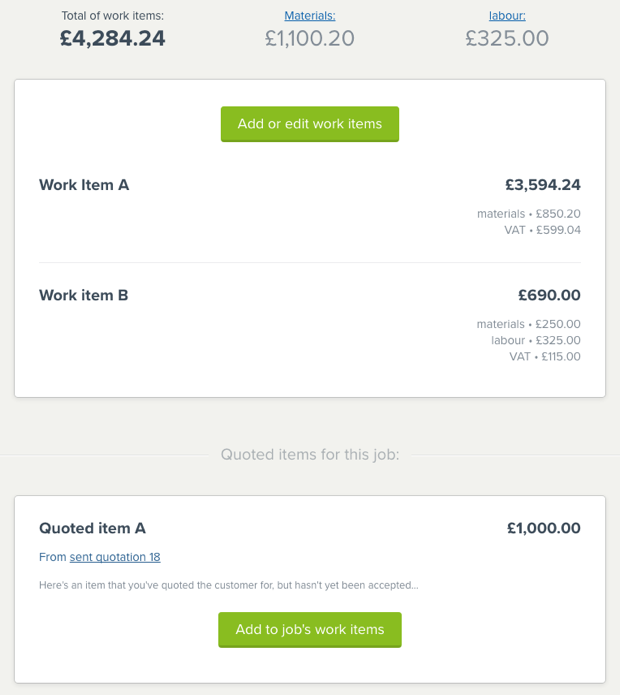
3. Choose items when quotes are accepted
When a quote’s been accepted by your customer you’ll now have an option to choose which items have been accepted.
This allows you to choose which work items should be included in the job for that quote.
It’s a simple step that means your job work details and job pricing are the same as agreed with your customer.
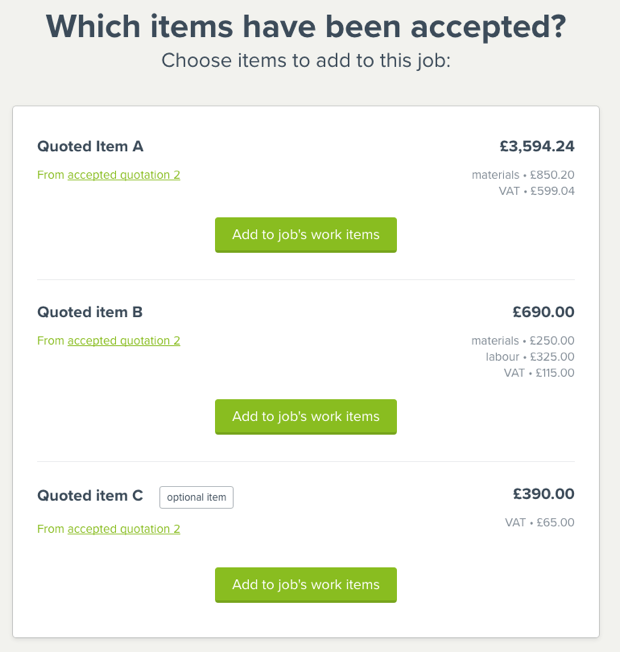
Recent improvements, bug fixes and polish
22 June 2017
We’ve been busy here at Team YourTradebase, here’s the list to prove it:
April, May & June 2017…
💡 New! When you export your customers to a CSV file, we now include some useful, extra fields: total invoices paid and outstanding, total quotes sent, accepted, and declined. Because knowing this stuff can be helpful!
🔧 Fixed: Selecting customers and jobs when creating paperwork was become slow and painful. That’s the exact opposite of what we aim for (quick and fun!), so, we gave these areas a performance boost.
🔧 Fixed: Same as above, but if you’ve got lot’s of jobs for certain clients, these now displayer super-quick. Hurrah!
🔧 Fixed: We took one more speed-boost pill: Viewing your list of jobs now loads a little faster… there’s more work to come here though, so stay tuned!
💡 New! Your tasks and reminders are now ordered by date, so you can see the tasks you need to do next, er, next.
🔧 Fixed: When printing quotations and sending in the post using DL envelopes (that’s envelopes with a little window to show the address from the paperwork inside it), there was a bug causing misalignment for some addresses. That bugs been squashed.
💡 New! Got a possible job with an appointment coming up? Until recently it wasn’t easy to spot that you had an appointment, we’ve changed that so appointments now display within your schedule for possible jobs.
💡 New! Field staff can more easily subscribe to their calendar when on mobile devices. Before: quite difficult to subscribe. After: quite easy to subscribe.
🔧 Fixed: Fixed error with printing overdue stamps on invoices. Want an overdue stamp on your invoices? Click ‘Customise’ and the choice is there for you.
Place a job on hold
29 March 2017
Have you got a job that’s delayed for a long period? Or a customer postponing their decision on a possible job?
You can now place those jobs on hold.
Held jobs allow you to move an active job out of your pipeline, so you can focus on the jobs that need your attention today.
When you place a job on hold, we’ll ask you if you’d like us to set you a reminder to follow-up the job in 30 days time.
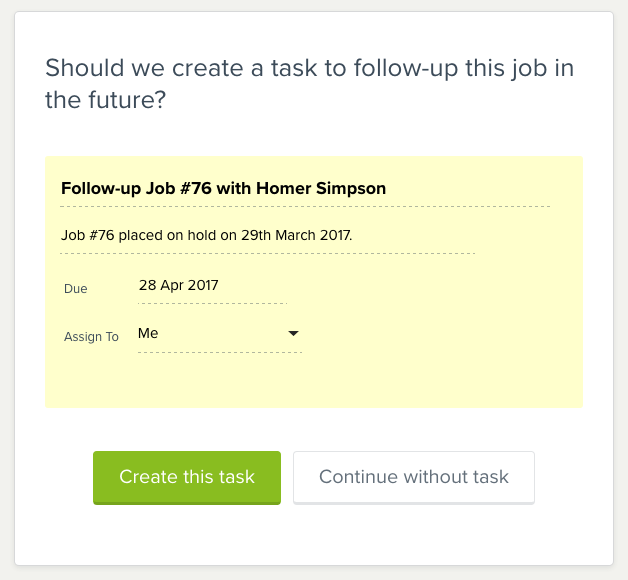
Learn more about placing a job on hold in our help guide.
Introducing ‘Possible’ jobs
1 March 2017
What’s changing?
By 14th April 2017 we’re moving all leads to ‘possible’ jobs.
All your data will remain intact, but you’ll create and manage your leads from the ‘jobs’ section.
What are possible jobs?
Possible jobs give you everything that a lead currently allows you to do (and more!).
You can create a possible job by adding a new job, and selecting ‘Possible job’ when you’re asked ‘what’s the status of this job?‘.
If you’re starting a new quote, we’ll create a job at the same time so you can track the progress of the job and work towards getting it won 😀
What’s happening to leads?
Leads are being replaced by possible jobs.
We’ll be automatically moving all your leads data into possible jobs and will send you a note explaining when this will happen.
Here’s where you’ll find your leads once we’ve moved them:
- Open leads – will be moved to possible jobs
- Won leads – will be moved to won jobs (if they haven’t already been converted by you)
- Lost leads – will become lost jobs
You can start creating possible jobs today, and we’ll be closing off leads fully by the 14th April 2017.
How do I create a possible job?
Create your possible jobs by starting a new job, and selecting ‘Possible job’ when you’re asked ‘What’s the status of this job?‘
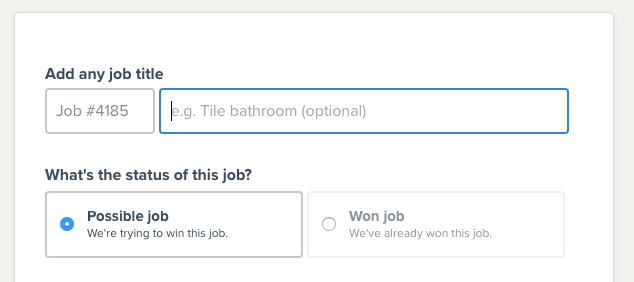
Why are you changing this?
One of our main goals is to help you progress jobs towards completion.
Today, that progress is difficult in YourTradebase; you create a lead, or create a quote, then convert that into a job if it’s won and manage that towards completion.
We think that’s too difficult – we can do better. So, we’ve created possible jobs – a clear path for progressing jobs from enquiry to completion.
Possible job > Won job > Completed job
This means all information related to a lead, quote or job is all in one place: the job you’re trying to win.
Got any questions?
We’re happy to answer any questions you have about possible jobs, leads, or anything else about this change. Just get in touch with us at helpdesk@yourtradebase.com, or start a chat with us within YourTradebase.
Get your daily reminders in your timezone
27 January 2017
Get reminded of what’s on each day in good time…
If you’re using YourTradebase in a different timezone to UTC London, then getting your daily reminder list halfway through your day isn’t helpful.
So, from today, your daily ‘What’s on’ reminder emails are sent to you at 6am in your timezone, not ours!
It’s a small change that should make a big difference to getting your work done each day.
To set your timezone, visit ‘Settings’ > ‘Me’ and select your timezone for the list.
Happy working day 🙂
Add an appointment end time when sending confirmations
12 December 2016
If you’re sending appointment or work confirmations to your clients, we’ve got a little update to make communication clearer…
You can now choose to automatically include the date and time your appointment ends within email confirmations.
Give your clients the full picture and let them know when your visit is due to start – and end – when you send them an email confirming your visit.
Start adding visit end dates and times by editing your visit confirmation email template (‘Settings’ > ‘Email Templates’ > ‘Edit’) and include the {{visit_end_date}} and {{visit_end_time}} tags within the email.
Those tags will then be replaced with the actual end date and time when you send the visit confirmation.
Here are all the visit tags that you can add to your email template:
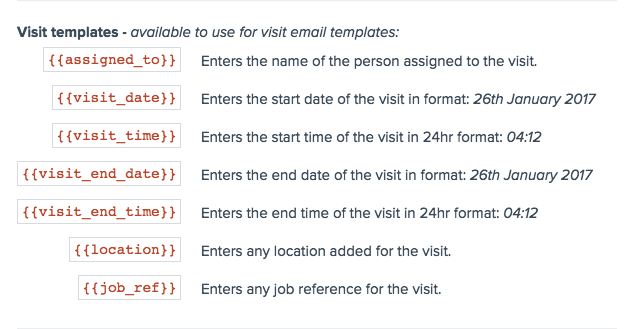
Happy visiting 🙂
Display unit prices for your materials and labour rates
25 November 2016
If you’re costing work using material prices and labour rates, your customers might want to see a detailed breakdown of those costs.
When they do, YourTradebase now makes it easy for you to show them!
Our latest update allows you to choose to display unit prices for the materials and labour rates you add to your quotes and invoices.
Here’s how to display unit prices on your paperwork:
- Click the ‘Customise’ button above any quote or invoice
- Select ‘Items’
- Check the ‘Show material unit price’ and/or the ‘Show labour rate’ options
- Your paperwork will update to display the unit costs within each item
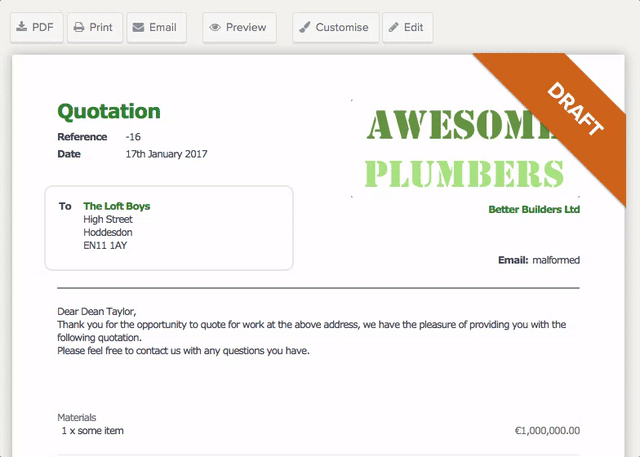
These display settings will then be saved for future paperwork that you create.
Happy costing 🙂